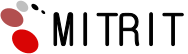Password Protected Directories
Discover more details on password-protected directories as well as what they bring to your website.
If you want to keep some content concealed from the public eye, you could switch on password protection for a certain folder - either the primary site folder or another one below it. If this feature is enabled, a pop-up will appear anytime a person attempts to open the folder in question or clicks on a direct link that goes a few levels deeper, so login details will be needed for www.domain.com/folder/image.jpg in case you have protected only the domain.com folder. When the details aren't valid, a “403 Forbidden” message will appear and there isn't any way of getting around this restriction, so you can rest assured that no one shall be able access the protected content. The feature could be beneficial in a variety of scenarios - if only some individuals must be able to see specific files, if you work on a site and you don't want people to see it prior to it being completed, and so forth.
-
Password Protected Directories in Cloud Hosting
Creating a password-protected area will take no more than a couple of mouse clicks and a few seconds when you host your websites inside a
cloud hosting account with us. You won't have to do anything complicated - you'll need to pick a domain/subdomain, to choose which folder under it must be protected, and then to enter the login name and password that will be used to access that folder. If a number of individuals need their own login details, there shall not be a problem to make several different usernames with access to the same folder. All protected folders will appear with a padlock icon inside the File Manager section, so you'll always know where this option is activated. If you would like to deactivate the protection function for any folder, you can deactivate it from the same section of the CP in which you have enabled it.
-
Password Protected Directories in Semi-dedicated Hosting
It will take several clicks to enable the password protection feature for any folder that you have, when you use one of our
Linux semi-dedicated packages. We have an incredibly handy tool, which has a user-friendly point-and-click interface and which can be used by individuals with no experience. It is included in the Hepsia CP, which you will get to manage your new account and as soon as you log in and navigate to the Password Protection section, you will be able to select the domain or subdomain which needs to be secured and then the exact folder - either the main folder or any subfolder under it. You'll also see 2 boxes in which you will need to type the login name and the password which will be required to access the folder in question and you will be all set to go. By following precisely the same steps, you are able to set up a variety of login credentials for the exact same folder to give several people their own username/password. All protected folders shall feature a small padlock sign in the File Manager section.