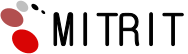Error Log Viewer
What role does the Error Log Viewer have? How exactly does it work? What info does it include?
An error log is an accumulation of data that features all the errors and warnings encountered by the guests on your websites. Several examples of what you can find in such a log are: broken links which lead to non-existing files, pages which were not processed in the correct way by the hosting server, which resulted in an error/warning message for the site visitor, and attempts from unauthorized IP addresses to get to the website or its admin area. Each entry in the error log contains the exact time and date the event occurred, the visitor’s IP, the particular directory path in the hosting account to the site or file which had a problem and the reason for the error to appear to start with. Analyzing an error log will permit you to identify and fix problems on your website, which will enhance the efficiency of the Internet site and the users’ experience.
-
Error Log Viewer in Cloud Hosting
The error logs are included with each
cloud hosting which we offer. You can switch on the feature independently for every single
domain name or subdomain inside the account through the Access/Error Logs section of our revolutionary Hepsia hosting Control Panel. This'll take literally a single click and you will be able to download virtually any log generated by our system as speedily. When you don't require logs, you could disable them, again with just a mouse click from the very same section, but even after that, you will still be able to get the already gathered information for the particular Internet site. The interface which Hepsia provides is rather intuitive, so the only 2 buttons you'll have to press are On/Off and Download. The raw info may be imported in an app installed on your PC for simplier and easier examination, to permit you to resolve any issues your websites might have incredibly easier.
-
Error Log Viewer in Semi-dedicated Hosting
The Hepsia hosting Control Panel, supplied with each and every
semi-dedicated server account, will permit you to accumulate raw hosting server data regarding the errors on your sites and to download it as a log file easily. A thorough list of all the domain names hosted in the account, as well as of all the subdomains created in it, will be available inside the Control Panel and with only a mouse click on the On button on the right-hand side of each one of them, you'll be able to enable the log generation separately for each website. To disable the feature, you just have to press the exact same button again. A Download link beside the button in question will enable you to save the accumulated info as a text file and, as needed, to process it on your laptop or computer with special software, in order to take advantage of user-friendly charts and tables that will make it easier for you to discover and correct common problems on your sites.