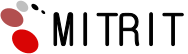A catch-all email mailbox receives messages sent to nonexistent email addresses under the exact same domain name. For example, an email message sent to the misspelled suport@domain.com will be delivered to support@domain.com if the catch-all feature has been activated for the latter. In this way, you can get email messages from partners or clients who may have sent a message to your email address with a spelling error or to an obsolete one, which they may still have, but you have already deactivated. Only one single mailbox per domain can be a catch-all one and email forwarding cannot be set up for such a mailbox. This is due to the fact that at some moment you may begin receiving spam email messages in the catch-all mailbox and the forwarding restriction means that the spam will not be received in a 3rd-party mailbox.